Keyboard Mapping for Typing Shavian!
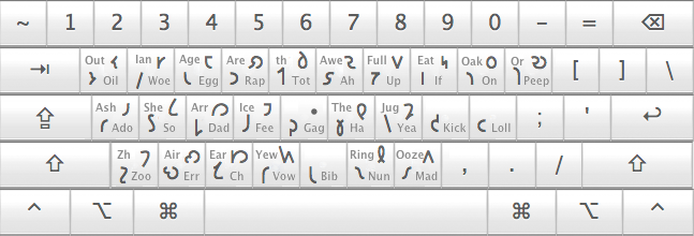
The above image is the most common Shavian Keyboard Glyph (Character) mapping. The lower left glyph is the default character for that key and the upper right is the shift key character. Each Shavian character has the 'sound' word next to it. I printed this out and stuck it to my computer monitor until I was able to touch type with this setup. There are several websites that host keyboard mapping files for both mac, windows and even linux.
Fonts - (𐑓𐑪𐑯𐑑𐑕)
I have found around 30+ Shavian fonts over the years. Many unfortunately were without credit to their creators. I will endeavor to find out who made each font & link to their creator's page or post them here if they can no longer be found elsewhere. I have 'fixed' a number of fonts from the old Latin character mapping to the updated unicode mapping. Where possible I added open copyright fonts whose Latin characters matched the Shavian font making a complete font set that can be used in full (especially which the keyboard mapping that I use on my Apple computers).
I have found around 30+ Shavian fonts over the years. Many unfortunately were without credit to their creators. I will endeavor to find out who made each font & link to their creator's page or post them here if they can no longer be found elsewhere. I have 'fixed' a number of fonts from the old Latin character mapping to the updated unicode mapping. Where possible I added open copyright fonts whose Latin characters matched the Shavian font making a complete font set that can be used in full (especially which the keyboard mapping that I use on my Apple computers).
Apple - (·𐑩𐑐𐑤)
I use one that has both the Latin characters (standard) and the Shavian Characters when Caps Lock is on. The shift key is used to toggle between upper and lower case Latin Characters and the two sets of Shavian Characters as explained above. This makes it very easy to switch back and forth between Latin and Shavian.
The file below is a key layout for Mac computers that I have tested to work on 10.4 through 10.8.2 To install and use this file I recommend looking for a tutorial online for installing keyboard layouts.
You can create your own layout or modify this one by using the free and awesome Ukelele Keyboard Layout Editor by NRSI.
I use one that has both the Latin characters (standard) and the Shavian Characters when Caps Lock is on. The shift key is used to toggle between upper and lower case Latin Characters and the two sets of Shavian Characters as explained above. This makes it very easy to switch back and forth between Latin and Shavian.
The file below is a key layout for Mac computers that I have tested to work on 10.4 through 10.8.2 To install and use this file I recommend looking for a tutorial online for installing keyboard layouts.
You can create your own layout or modify this one by using the free and awesome Ukelele Keyboard Layout Editor by NRSI.
| shavian_caps.keylayout | |
| File Size: | 27 kb |
| File Type: | keylayout |
Windows - (·𐑢𐑦𐑯𐑛𐑴𐑟)
If you are running windows Brian Woitczak has created and upload keyboard layouts to his blog Astrolox. I am pretty sure he uses the same 'standard' Shavian layout as I do. Go check it out! :-)
If you are running windows Brian Woitczak has created and upload keyboard layouts to his blog Astrolox. I am pretty sure he uses the same 'standard' Shavian layout as I do. Go check it out! :-)
Android - (·𐑩𐑯𐑛𐑮𐑶𐑛)
If you want to try Shavian on your android devices try this new plugin: Written by Honso I haven't been able to personally check it out. If you do, please let me know how well it works, thanks! :-) I had to laugh when I saw he used the Harry Potter transliteration in the screenshot as his sample text! I left that unfinished so it is on display, spelling errors and all! :-P
If you want to try Shavian on your android devices try this new plugin: Written by Honso I haven't been able to personally check it out. If you do, please let me know how well it works, thanks! :-) I had to laugh when I saw he used the Harry Potter transliteration in the screenshot as his sample text! I left that unfinished so it is on display, spelling errors and all! :-P
iPhone - (·𐑲𐑓𐑴𐑯)
(Please see the Software (𐑕𐑷𐑓𐑑𐑢𐑺) tab for more details.)
(Please see the Software (𐑕𐑷𐑓𐑑𐑢𐑺) tab for more details.)
